Lenco XEMIO-857 User Manual
Browse online or download User Manual for MP3/MP4 players Lenco XEMIO-857. Lenco Xemio 857
- Page / 23
- Table of contents
- BOOKMARKS


Summary of Contents
XEMIO-857 MP4 PLAYER / TOUCH SCREEN User manual English For information and support, www.lenco.eu
Play Tag List • Tap icon, a sub-menu is appears to choose. • Tap “Tag List”, your tag video file(s) list is appears for choose, and then choose
Use Slide Show and Set Slide Show Time In photo tools menu: • Tap screen to call up the photo tools menu, tap icon to enter to slide show functio
• Tap “Main Dir / Card Dir”, a list screen appears to use. Choose a folder name which contains Text file and choose your desired file to play. If you
Note: The save tag can be overwritten by the new save tag when all “empty” item is in used. 11. Record Mode • Tap “Record” icon to enter to voice
bar where you have drag. Note: Only “Main Dir” will show to choose, when the Micro SD card is not in used. To Play Media File • Tap any type of med
Note: • CNH = China, JPN = Japan, ERU = Europe, USA = USA • All stored stations may be deleted when every time the region has set or changed. Tun
“Cancel” to abort. Or, • Tap icon to enter to channel list, and then select the channel station you want to delete, tap icon and choose “Ok” to
15. Use Settings • Tap “Setting” icon to enter to setup interface. Settings Interface Player Information • Tap “Player Information” icon to
In some circumstances, such as electrostatic discharge voltage, you might need to calibrate the touch allocation on screen for the touch function misp
16. Use Micro SD Card Slot (T-Flash Card) This player allows you to play those support media files from a micro SD memory card (T-Flash). Insert /
1. Basic controls and interfaces of the player Item Description Item Description 1 Microphone (mono) 7 Button 2 Power On/Off, Hold (Key Lock) 8
Software Installation • To install this video conversion tool to your computer, click to open the folder named “Utilities > Video Conversion Soft
Input and Output AV file • Click button to choose the folder where to save the converted AV files, the “browse file folder” dialogue box will po
18. Troubleshooting Play cannot turn ON Check battery is it charged with enough energy. No sound is heard from headphone. Check whether
19. Specifications Display 2.4 inches TFT, Resolution 320x240(RGB) Dimension 83mm (L) x 50mm (W) x 14.5mm (H) Weight 60g PC Connection USB 2.0 (H
Connect Screen Charging Screen Battery Is In Full Important: The battery cannot be charged when your computer
5. File Storage Player will create some default folders, in the internal flash memory, when you use it. However, for best result, this is recommended
Player Applications Icon caption Description Music Listen to your songs. Create play list. Listen songs in Artists / Albums / Genre play lists from
7. Music Mode • Tap the “Music” icon; you will now enter the music mode menu as below. Play / Pause / Stop Music file • To play music, tap /
All Once, = Intro (10 seconds) Choose Songs in All Music / ID3 List / Play List / Tag List In music mode: • Tap icon, a submenu is appears to
The submenu will disappears and the music is stored into you desired list number. Add Tag List This player also allows you to add tag in the current
To Call the Video Tools Menu • Tap any where on the touch screen, the video tools menu will display to use for 3 seconds. • Tap icon to back to
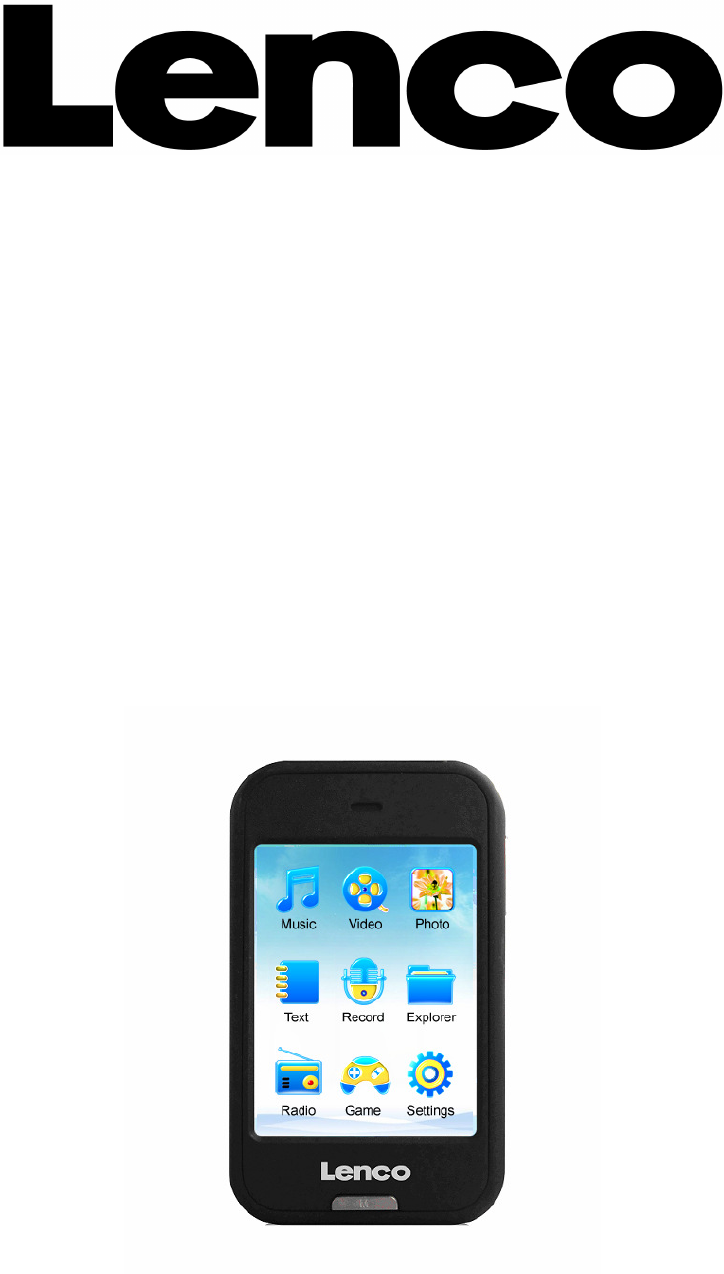
 (21 pages)
(21 pages) (30 pages)
(30 pages)







Comments to this Manuals